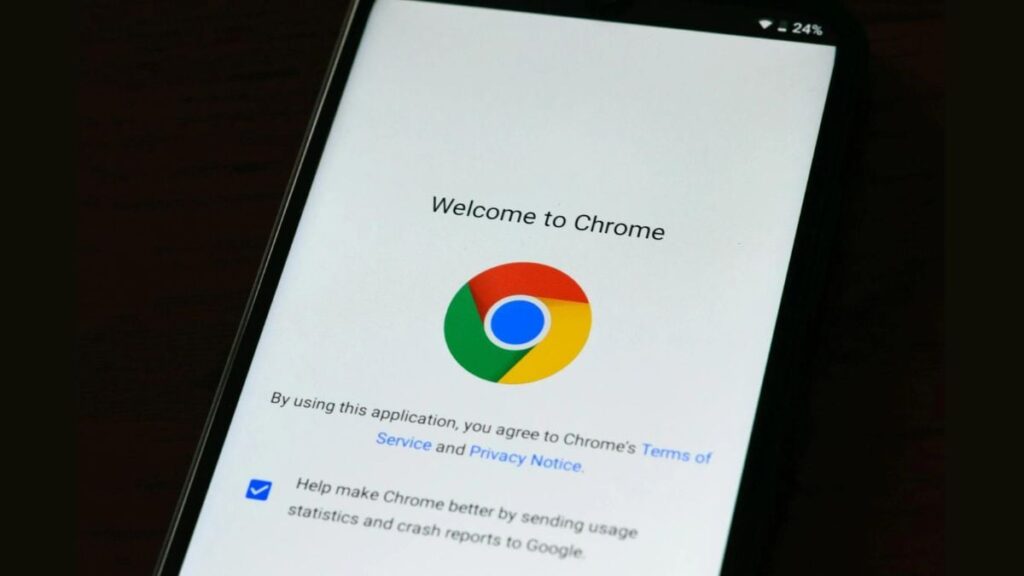Google Chrome for Android is getting a new feature called Listen to this page, which will allow the browser to read aloud any text web page. The text-to-speech (TTS) feature is being integrated into the Android app, and users will be able to access it via the three-dot menu icon. The feature opens a miniplayer that comes with play/pause, progress bar, playback speed options and more. Users can also listen to the website in multiple voices and in different languages.
Google Chrome’s Listen to This Page feature
According to the feature’s dedicated support page, it can be used to read text on a web page while using an Android device. The feature can play a sound while the user switches to another tab. Sound can also be played while the screen is locked. While the feature has started rolling out to users, the wider release may take several weeks. The feature is being introduced with Google Chrome version 125. The Gadgets 360 staff managed to find this new feature on the latest version of Chrome for Android.
Google Chrome’s Listen to This Page feature supports several languages including Arabic, Bengali, Chinese, English, French, German, Hindi, Indonesian, Japanese, Portuguese, Russian, and Spanish. Furthermore, several voice types are also available to the users. The TTS feature has Ruby (mid-range, warm), River (mid-range, calm), Field (low, bright), and Moss (low, calm) voice options in English (US). It offers Cloud (mid tone, soothing) and Dale (low, calm) in English (UK) and Lake (mid tone, calm) in English (India) languages.
Once the feature is turned on, users will find a miniplayer at the bottom of the screen that comes with play/pause, progress bar, 10-second fast forward/rewind, and playback speed options. The additional menu also scrolls automatically as the voice reads the text. When the app is closed, the voice pauses. Google Chrome remembers where it was paused and can resume playback from where it left off after reopening the application.
How to use Google Chrome’s Listen to this page feature
- Open the Google Chrome app on your Android device.
- Open the web page with the text. The page should be full of text.
- Once the page has fully loaded, tap the icon in the upper right corner with three vertical dots.
- Look for Listen to this page. Touch it.
- To change the playback speed: Touch the miniplayer.
- In the player window, press the three horizontal dots in the lower right corner.
- Touch Playback speed.
- Tap to change the voice Vote. Touch Review test the voice.
- Touch Highlight text and auto scroll to enable the feature.